
Below is a walkthrough on how to download a copy of a website design you like so you can work on it on your computer before publishing. We'll be using Jekyll, which is a static-site generator developed in Ruby by Github's cofounder.
- Find a cool Jekyll template. When you find one you like, make a copy of the repository by clicking the "Fork" button on in the upper right corner of the screen:

- Click the "Settings" tab on your repository (i.e. "repo") and edit the repository name. Then click the Rename button :

- Click the "Clone or download" button in the upper right hand corner of your Git repository ("repo"). Click the clipboard icon to copy the repo link to the clipboard.
- Open the terminal (Ubuntu keyboard shortcut Ctrl+Alt+T), enter "git clone", paste into the clipboard contents (Ubuntu shortcut Ctrl+Shift+V), and press Enter:
git clone https://github.com/pgleasonjr/eurolifestyles.git
Your screen should look something like this:
- Go into the folder you just created by using the command cd (i.e. "change directories") plus the name of your project/repository:
cd eurolifestyles
Voilà:
- Verify the remote fetch and push addresses of your remote repository using the "remote" command in verbose mode:
git remote -v
The output should look like:
- Add your new upstream repository by typing "git remote add upstream" and pasting the address you copied to the clipboard above (Ubuntu shortcut Ctrl+Shift+V):
git remote add upstream https://github.com/pgleasonjr/eurolifestyles.git
- Verify that the upstream has been added by rerunning the "remote" command in verbose mode:
git remote -v
After pressing Enter, your output should look like:
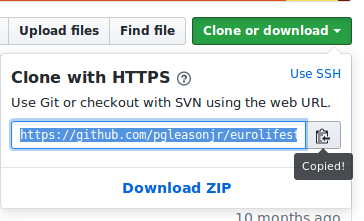
Comments
Post a Comment
Comments are welcome and a good way to garner free publicity for your website or venture.